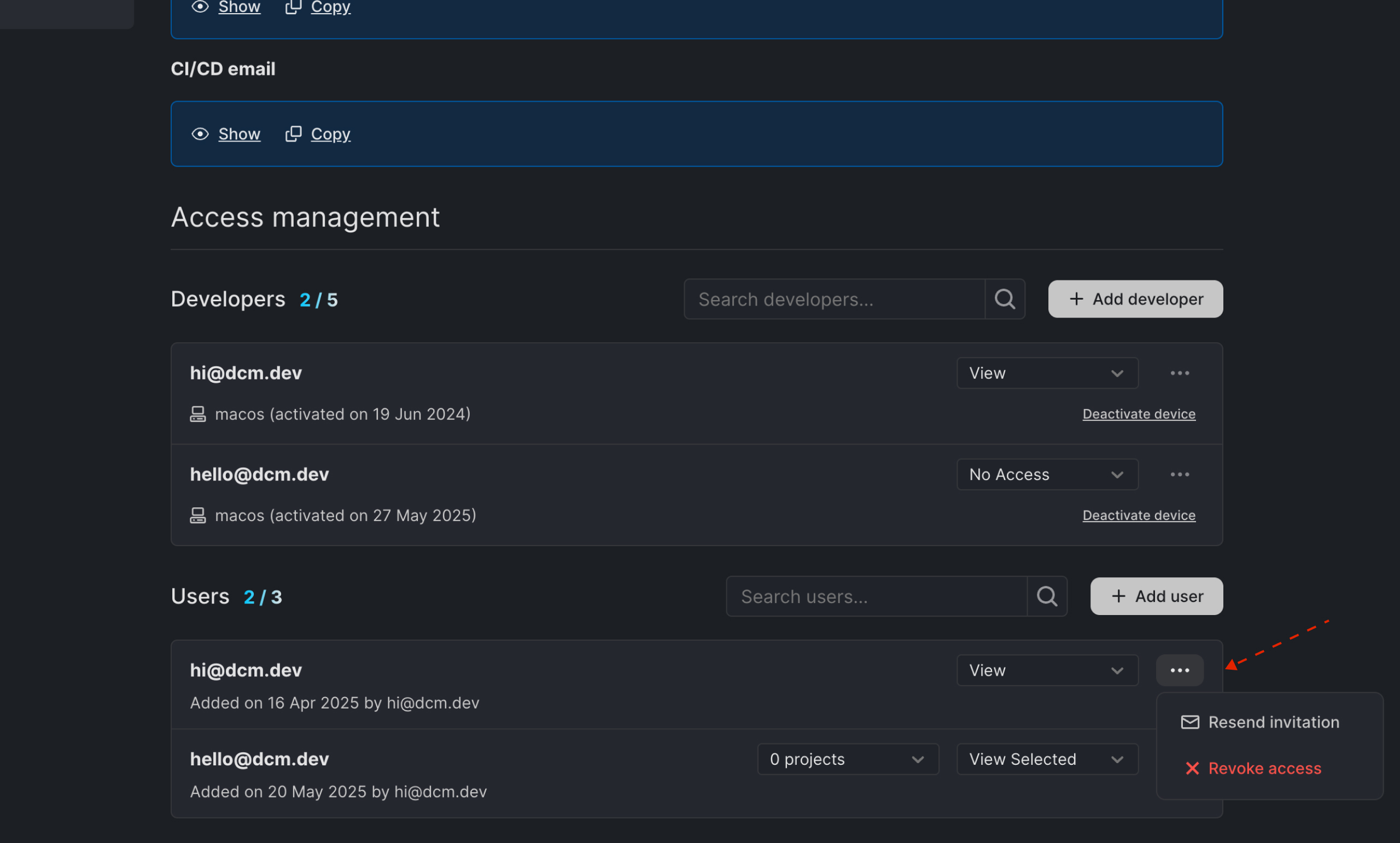Access Management
On the Access page, you can manage developers and DCM Teams Console users.
Once added, developers receive an email with the activation code that allows them to activate the tool on their devices. They don't have access to DCM Teams Console (by default).
The users, on the other hand, have access to the DCM Teams Console and depending on their role, can view Dashboards, view all pages or have full edit access and can invite other users/developers.
Add Developers
To add a new developer:
- Click on the "Add developer" button.
- Enter the developer's email in the provided field and choose a proper role.
- Click "Add developer".
Available roles:
No Access: No access to DCM Dashboards.View Selected: This role only grants a view permission to a selected number of DCM Dashboards projects.View: This role only grants a view permission to all DCM Dashboards projects.
If the same developer is added as a user, their access level will be determined by the user role setting.
The developer will receive an email with a unique activation code. Once they activate their device, its information will appear next to their email. By default, the developer will not have access to DCM Dashboards.
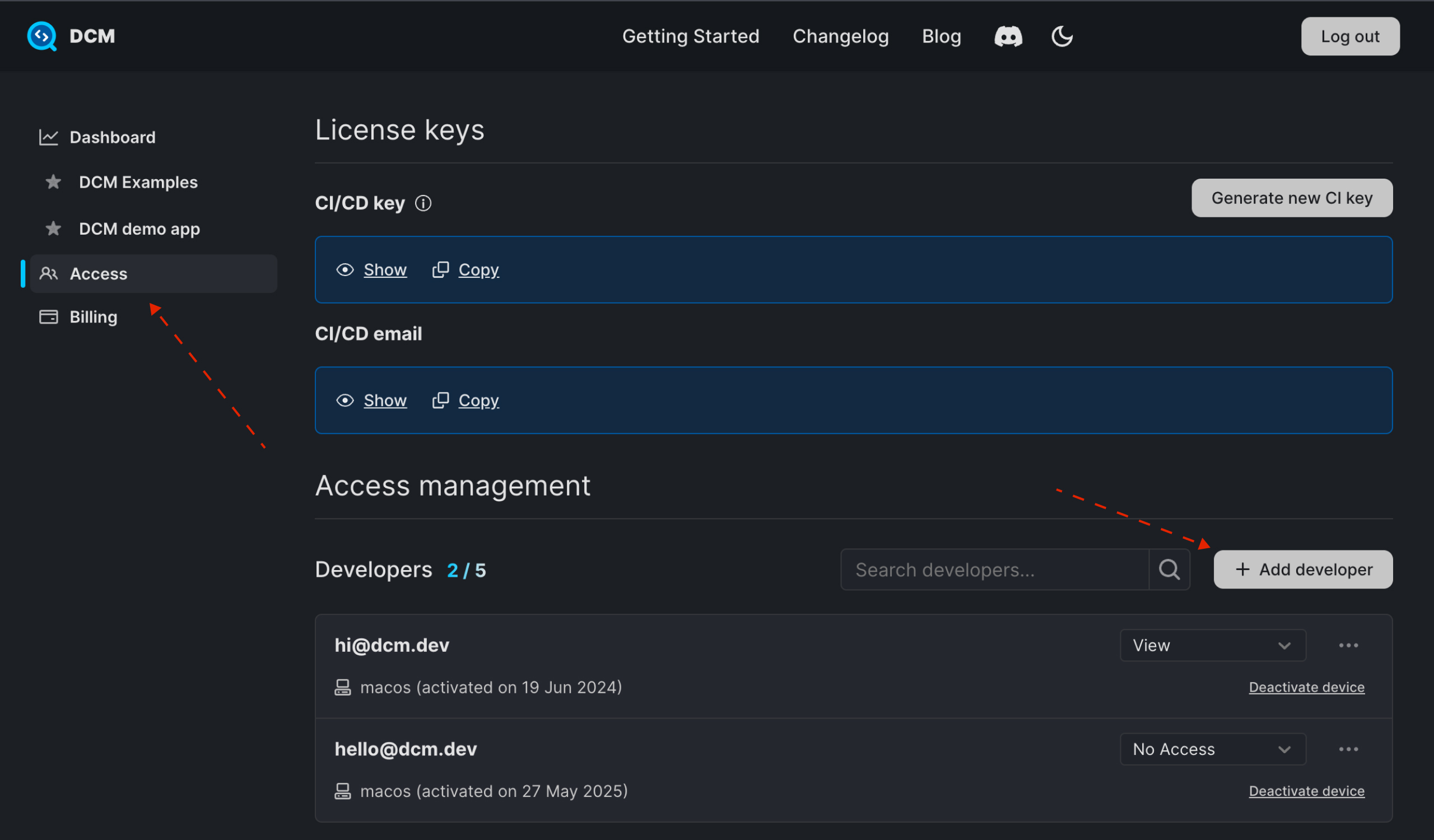

Change Developer Role
To change the developer's role:
- Find the developer you want to update.
- Select a new role.
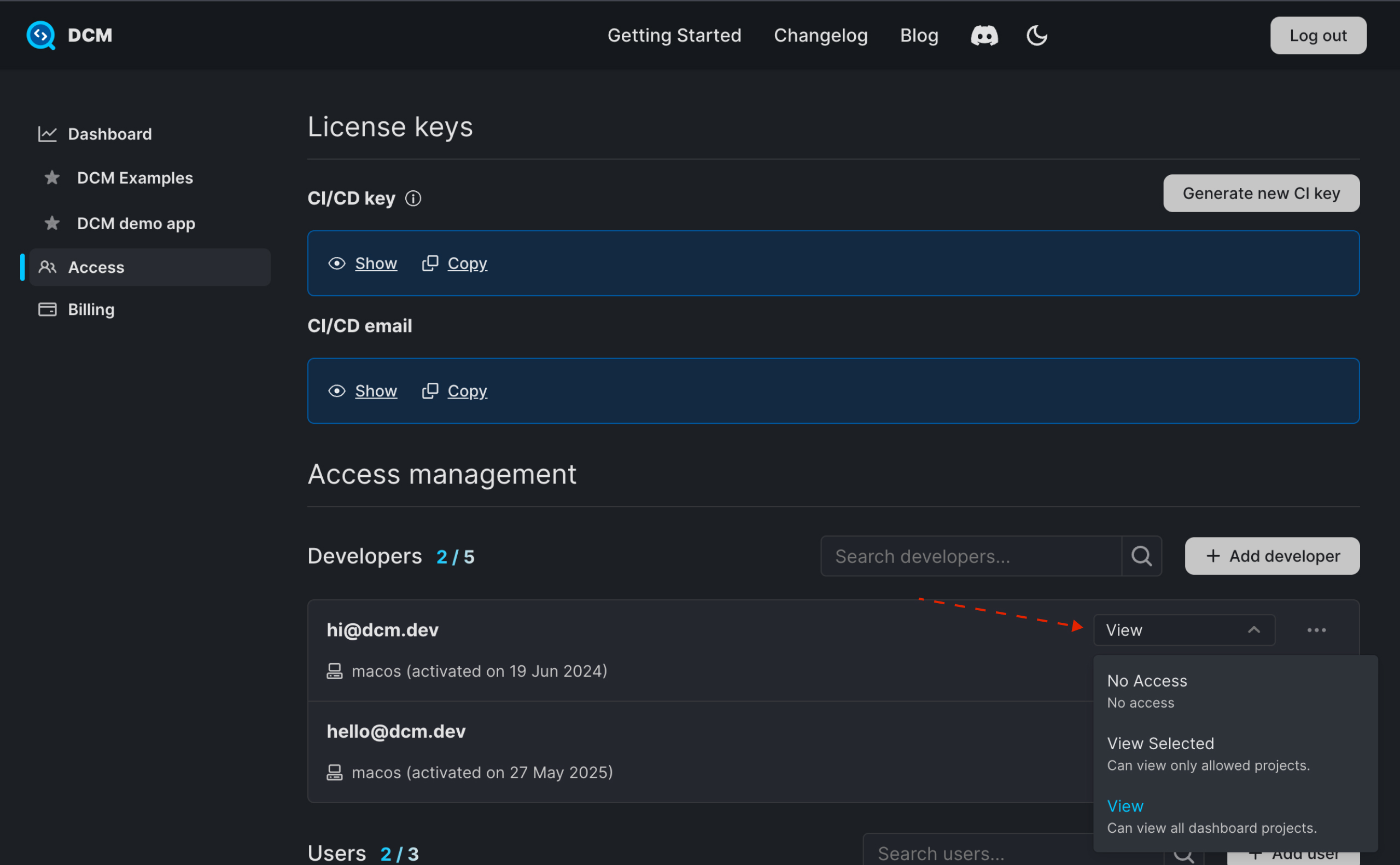
Revoke Developer Access
Revoking access will disable DCM on all devices associated with the activation code for the specified email, making the code unavailable for new activations. You can re-add this email later if needed.
To revoke a developer's access:
- Find the developer you want to remove.
- Click on the triple-dot menu.
- Click "Revoke access".
- Confirm revoke access in the opening modal.
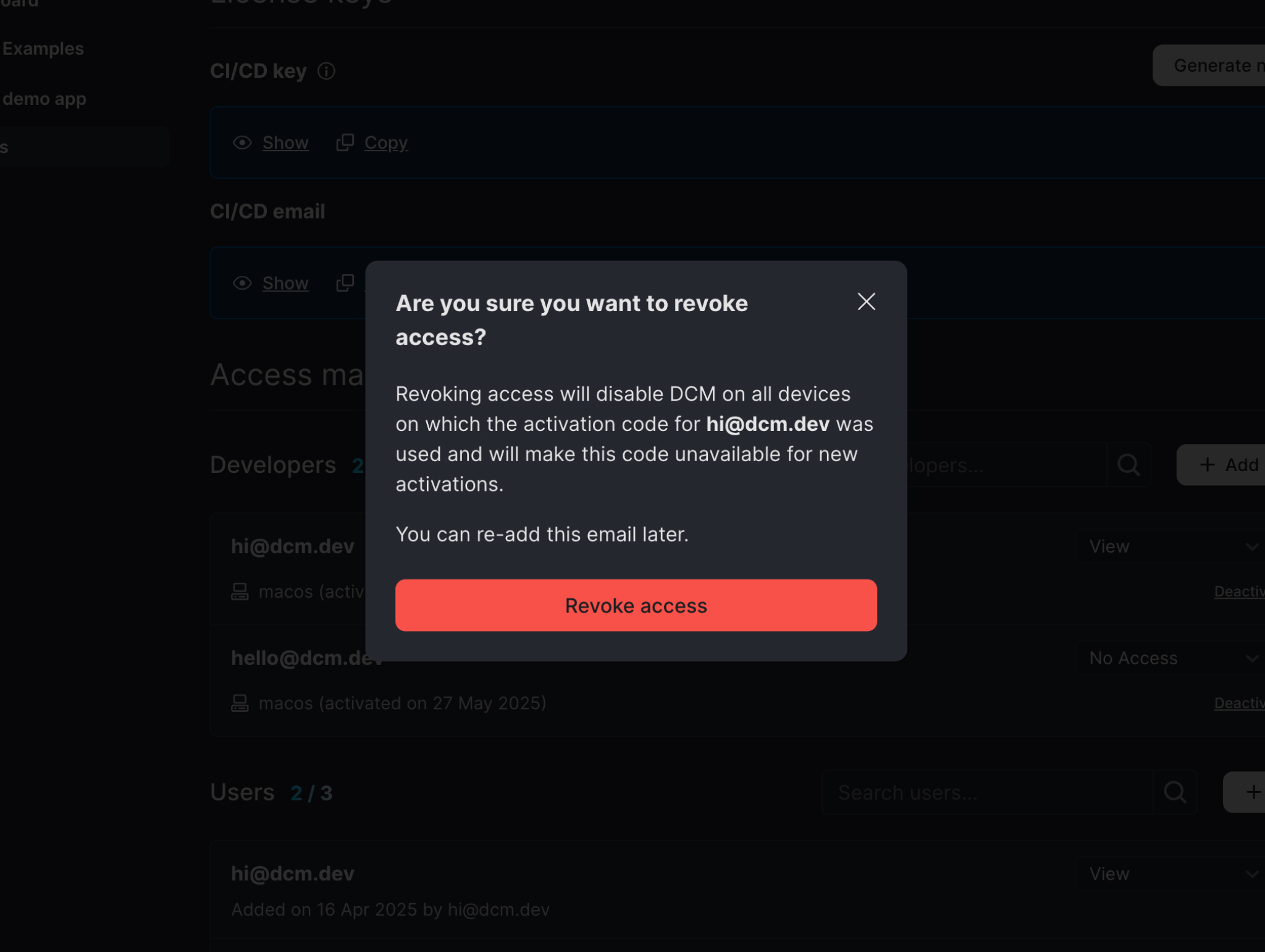
Deactivate Developer Device
Deactivating a device will make DCM unavailable only on the specified device. The activation code for the user's email will remain valid and can still be used to activate DCM on other devices.
To deactivate a developer's device:
- Find the device you want to deactivate.
- Click "Deactivate device" next to the device (e.g., "macos").
- Confirm deactivation in the opening modal.
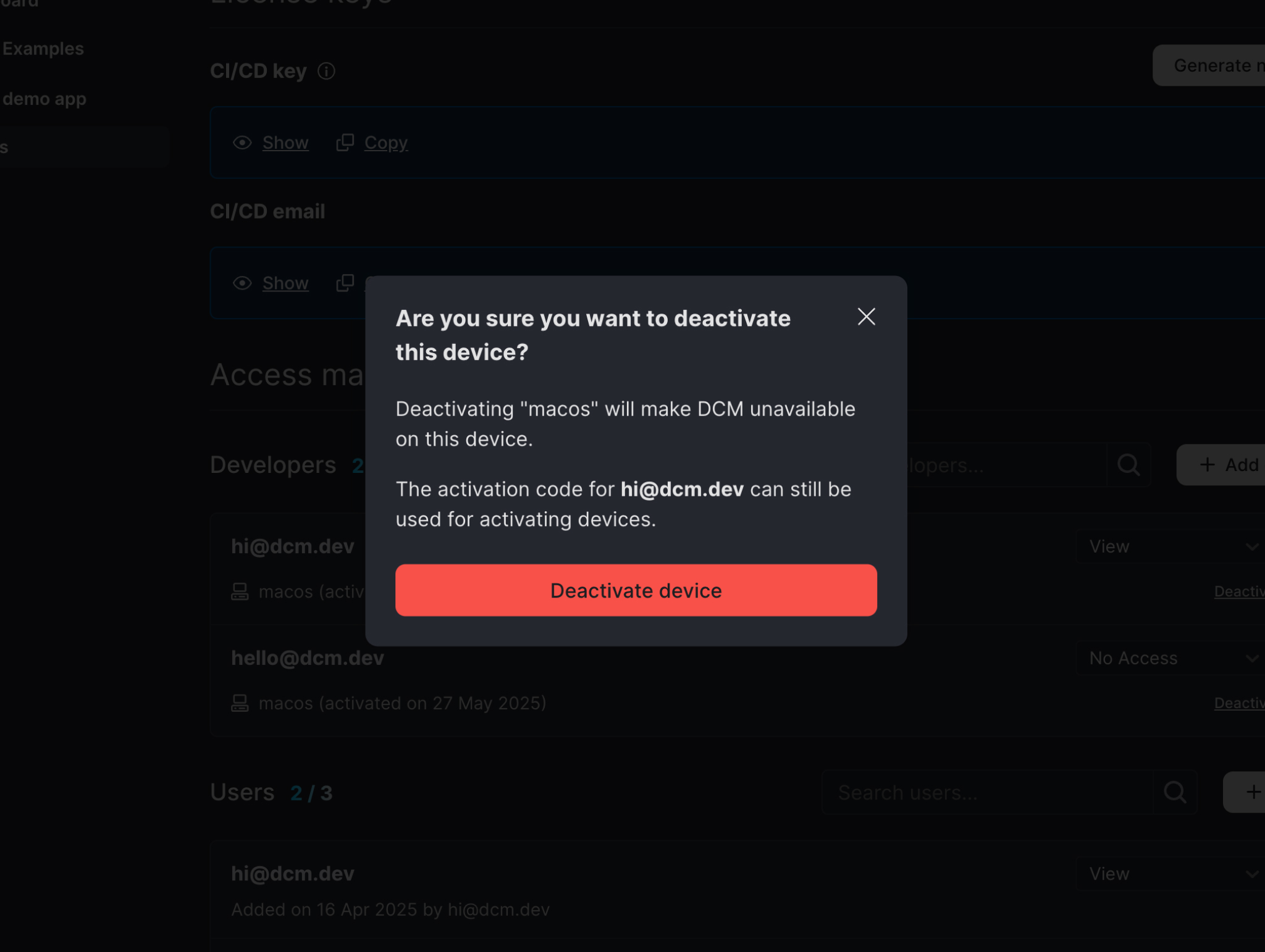
Resend Developer Invitation
If a developer did not receive the invitation email, you can resend it:
- Find the developer you want to resend the invitation to.
- Click on the triple-dot menu.
- Click "Resend invitation".
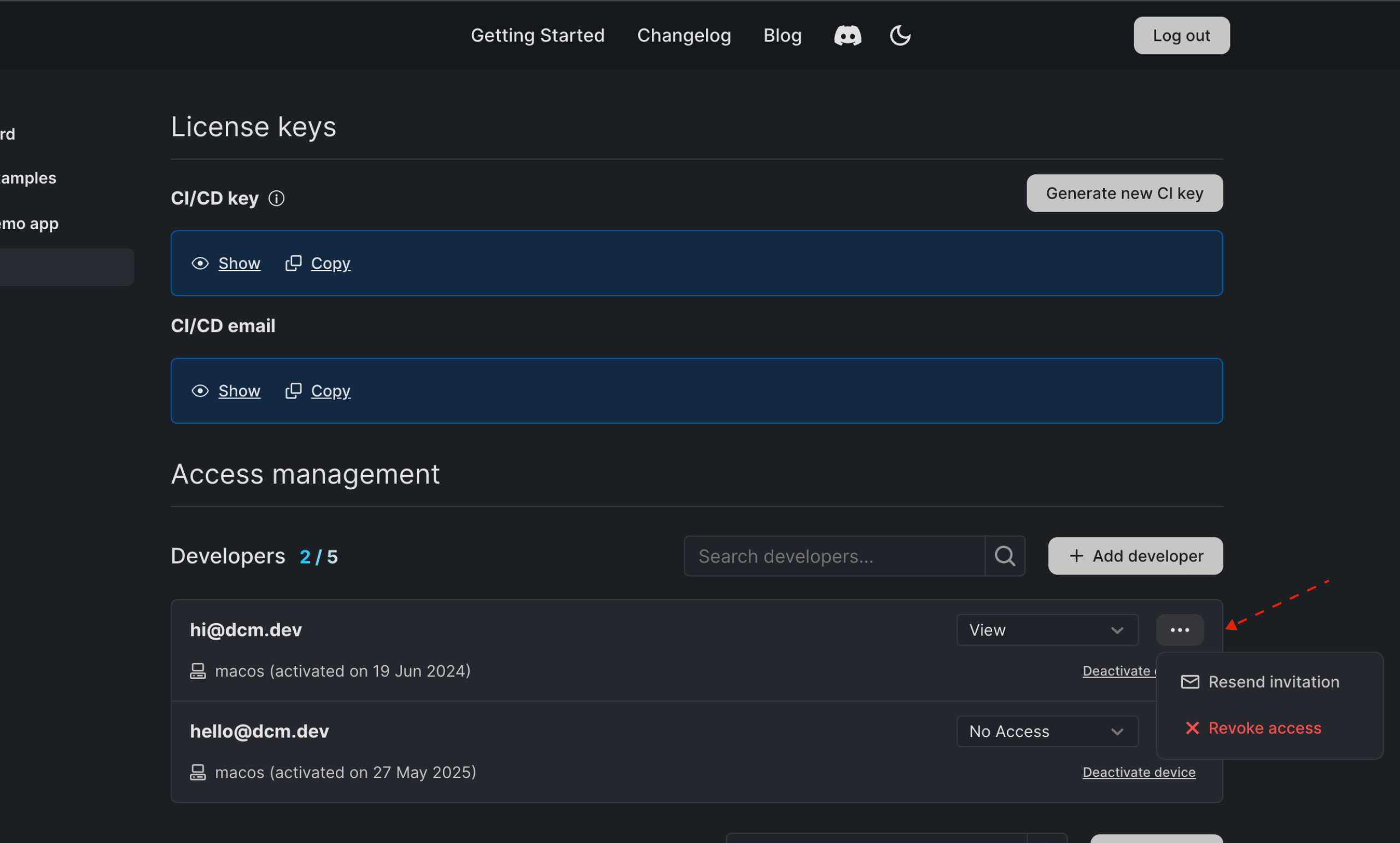
Add Users
The number of available user invitations does not depend on the number of seats.
To add a new user:
- Click on the "Add user" button.
- Enter the user's email and choose a proper role.
- Click "Add user".
Available roles:
View Selected: This role only grants a view permission to a selected number of DCM Dashboards projects.View: This role only grants a view permission to all DCM Dashboards projects.View All: This role grants a view permission to all pages in the DCM Teams Console and allows to view project and CI/CD keys.Admin: This role grants full access and edit permissions to all pages in the DCM Teams Console and allows inviting developers and users with the "View" and "View All" roles.
Only the account owner can invite users with the "Admin" role.
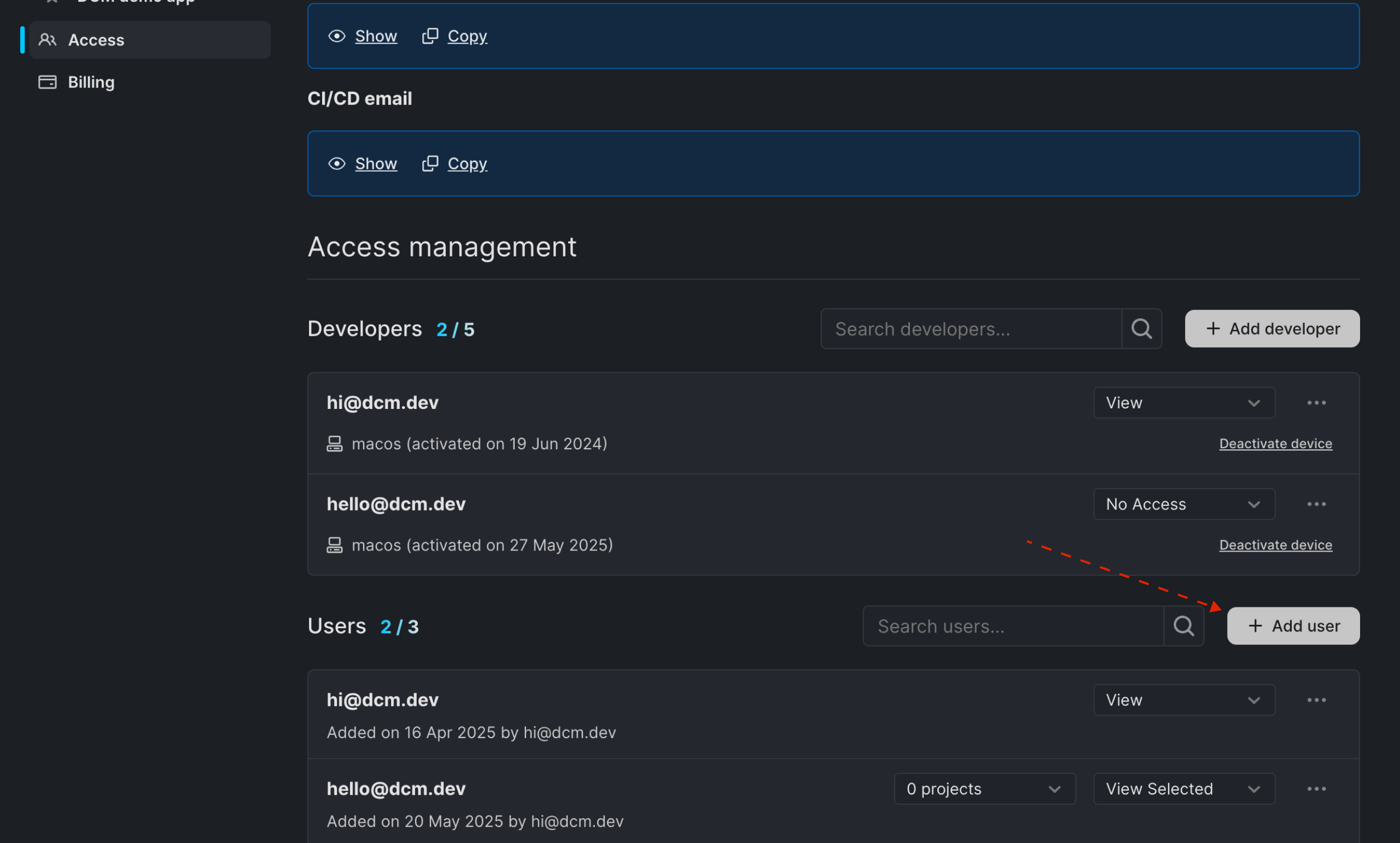

External Users
To add a user with an email address that doesn't match the account's domain name, enter their email into the email field.
External users can only have the "View Selected" role. Please carefully check the external user's email before granting them access to your projects.
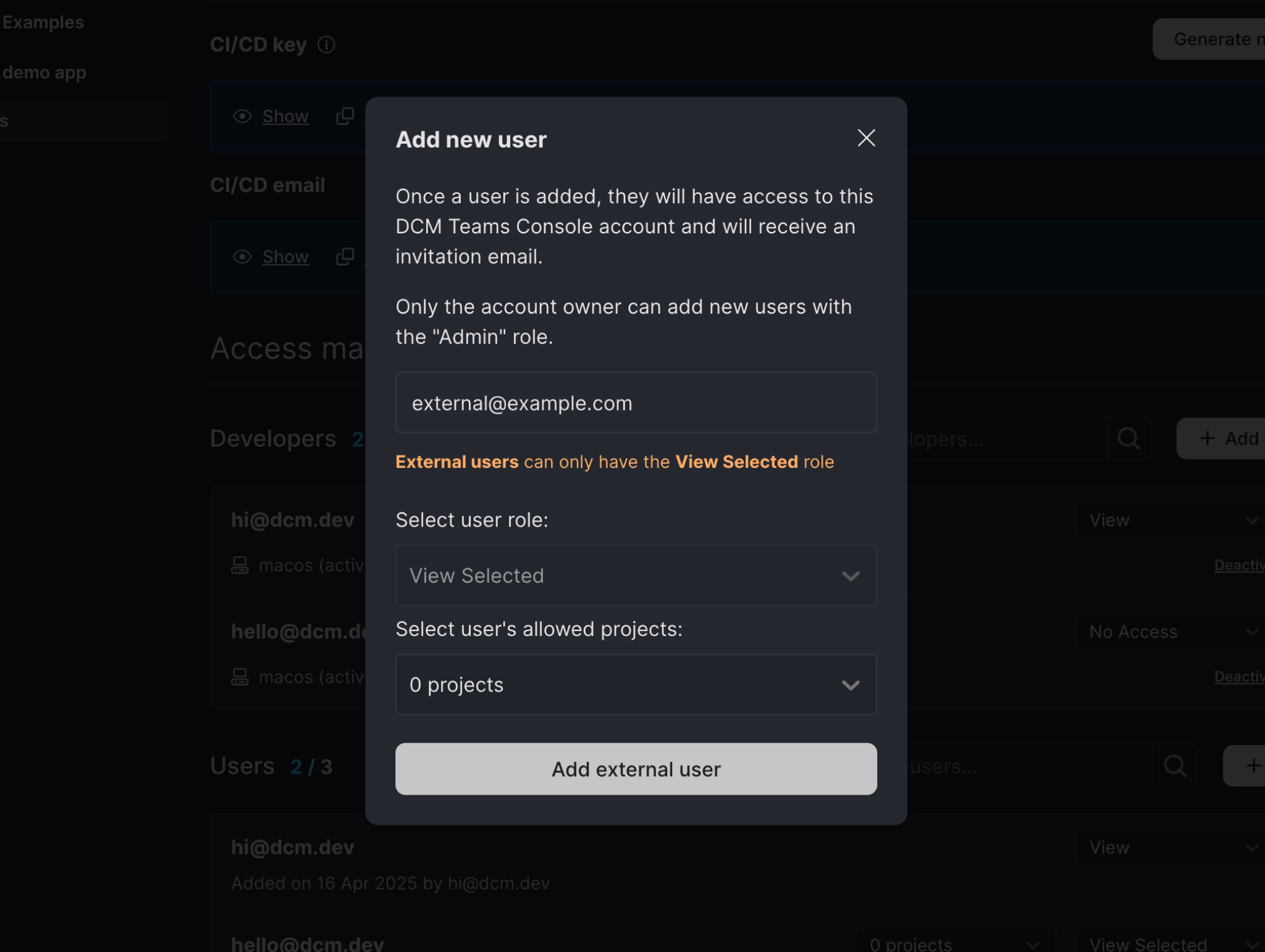
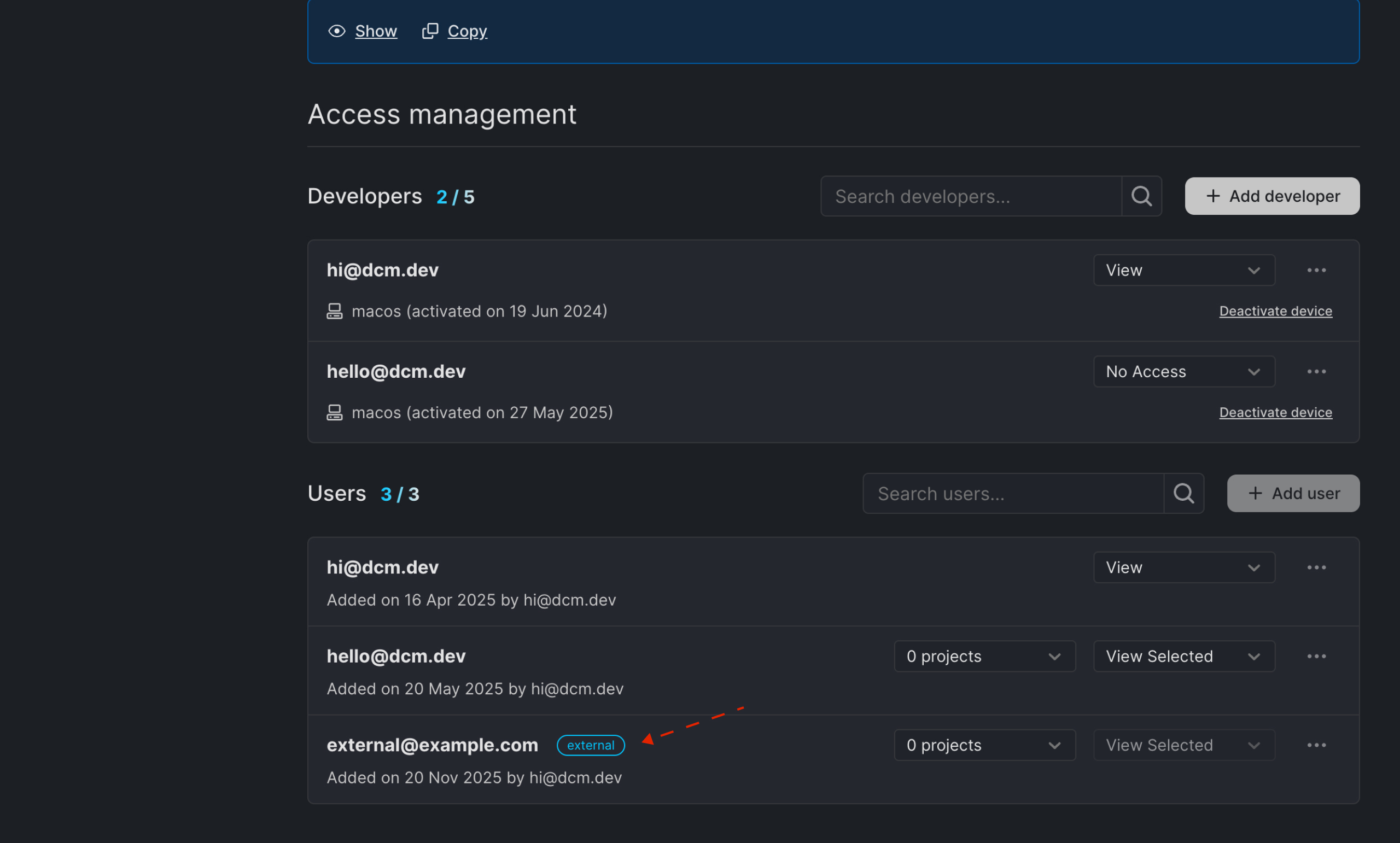
Change User Role
To change the user's role:
- Find the user you want to update.
- Select a new role.
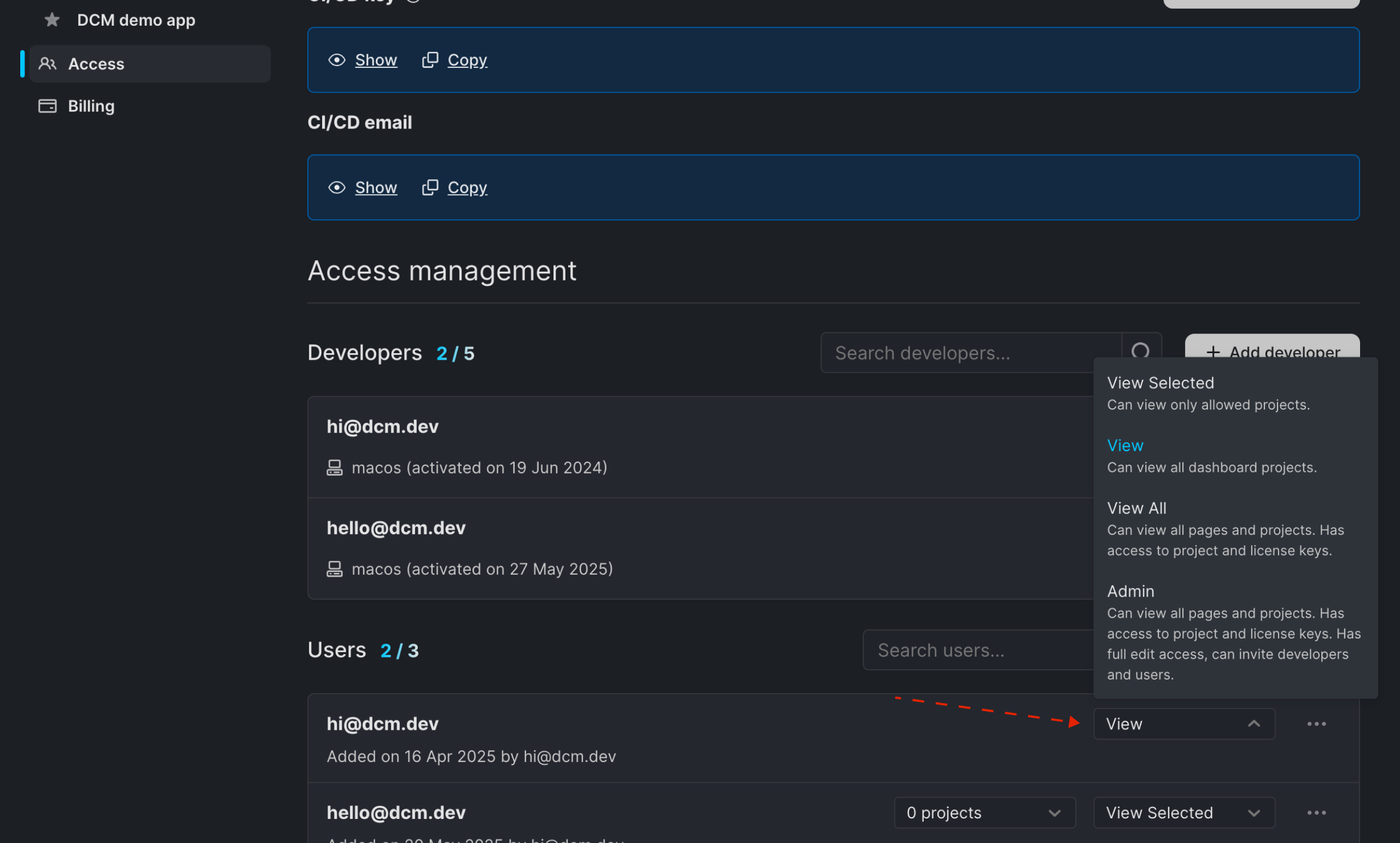
Revoke User Access
If the same user is added as a developer and have a "View Selected" or "View" role, they will still have access to the DCM Dashboards.
Revoking user access will prevent them from logging into the DCM Teams Console.
To revoke a user's access:
- Find the user you want to remove.
- Click on the triple-dot menu.
- Click "Revoke access".
- Confirm revoke access in the opening modal.
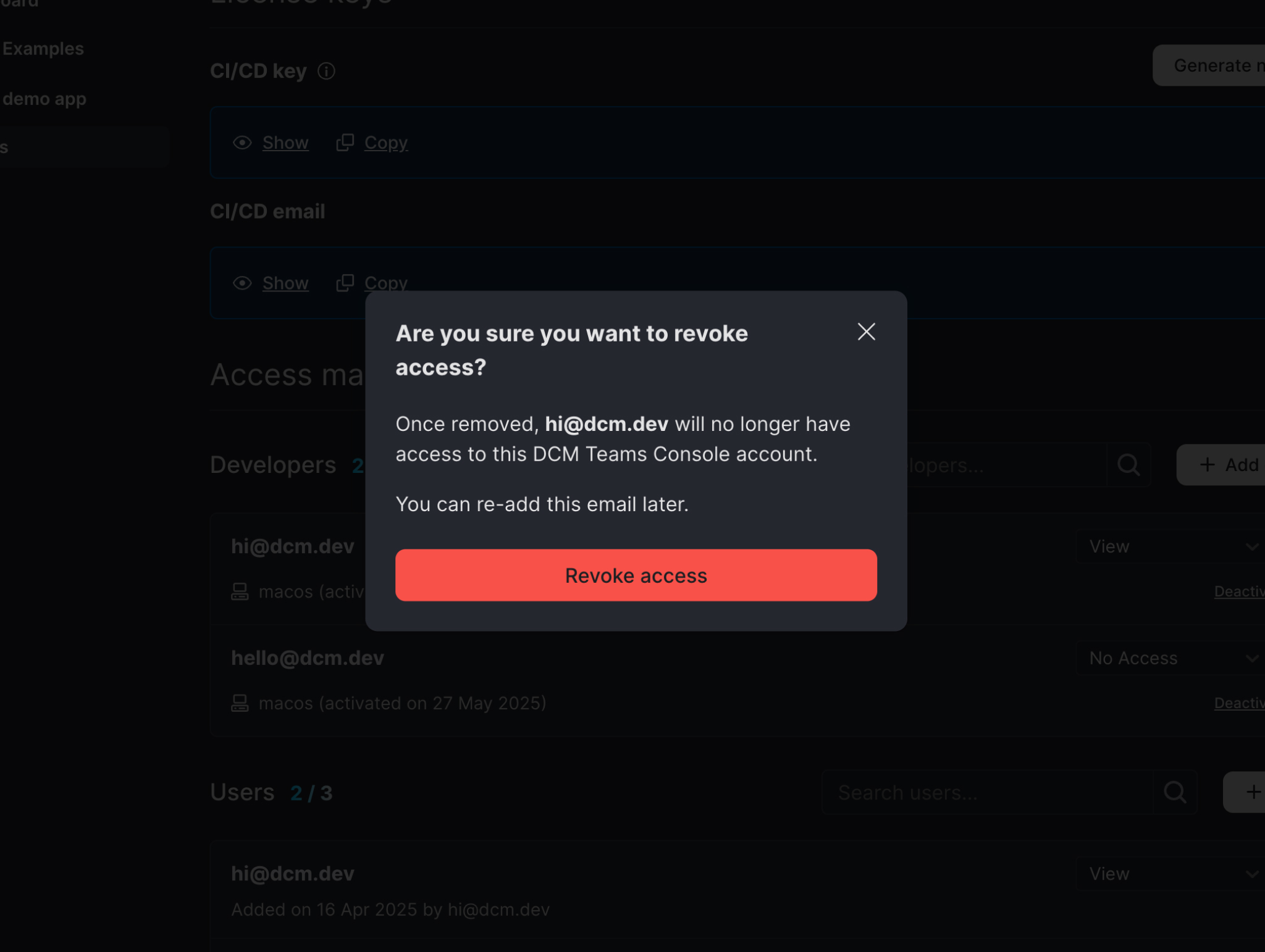
Resend User Invitation
If a user did not receive the invitation email, you can resend it:
- Find the user you want to resend the invitation to.
- Click on the triple-dot menu.
- Click "Resend invitation".